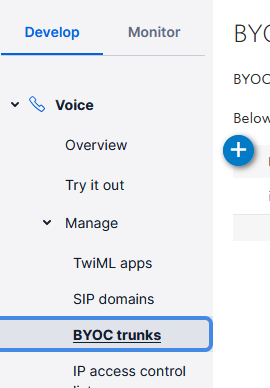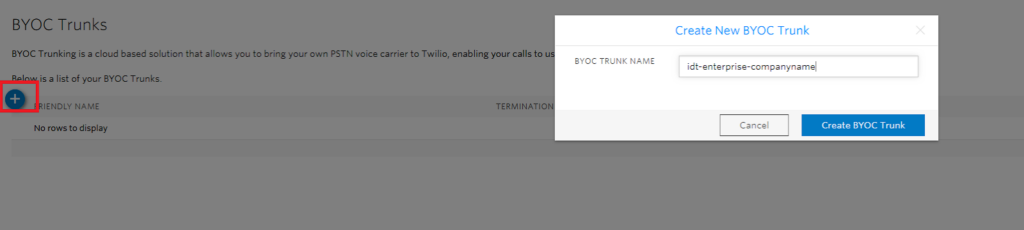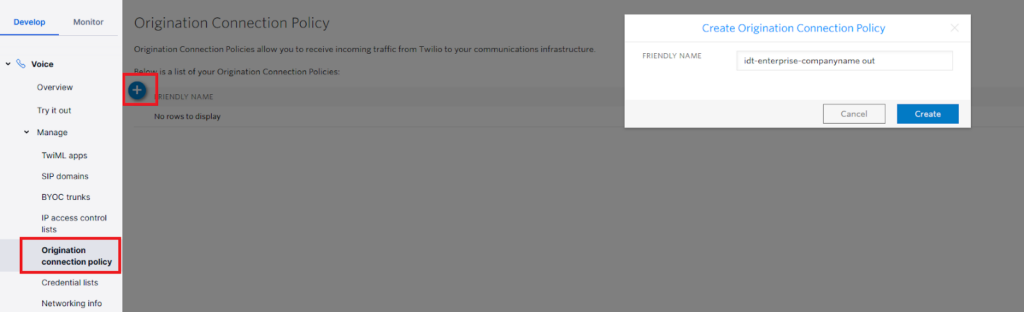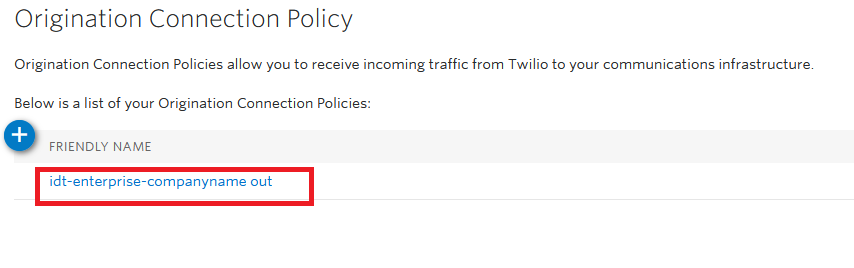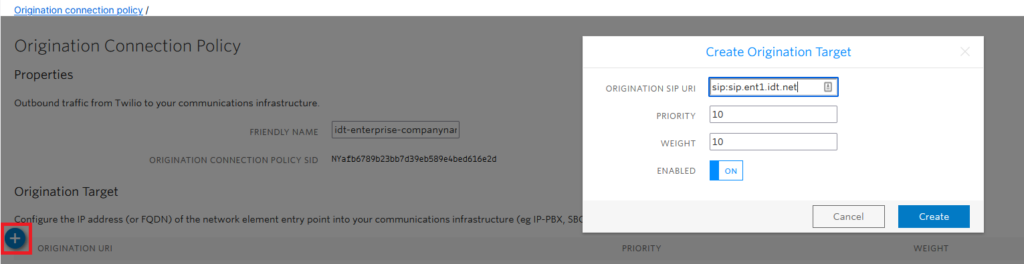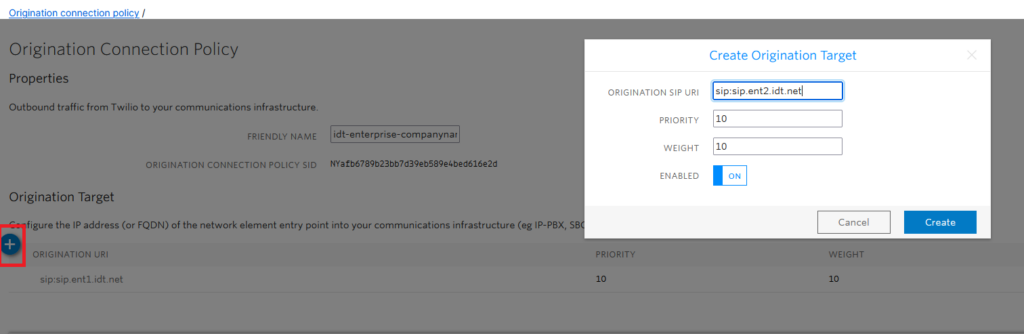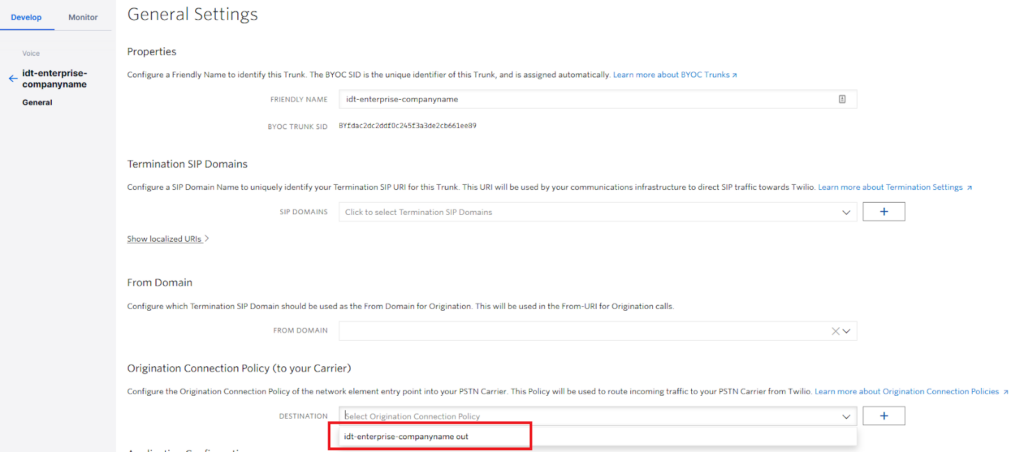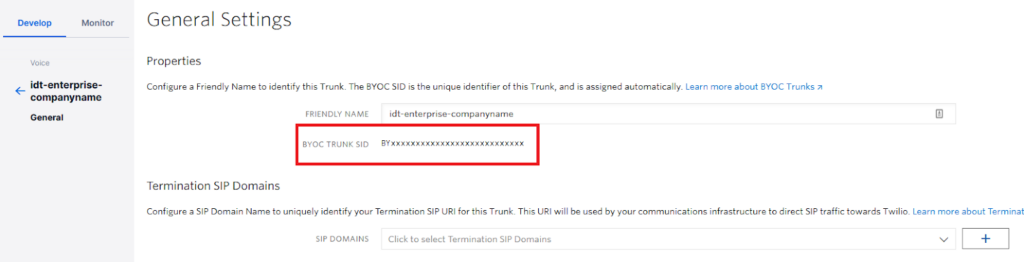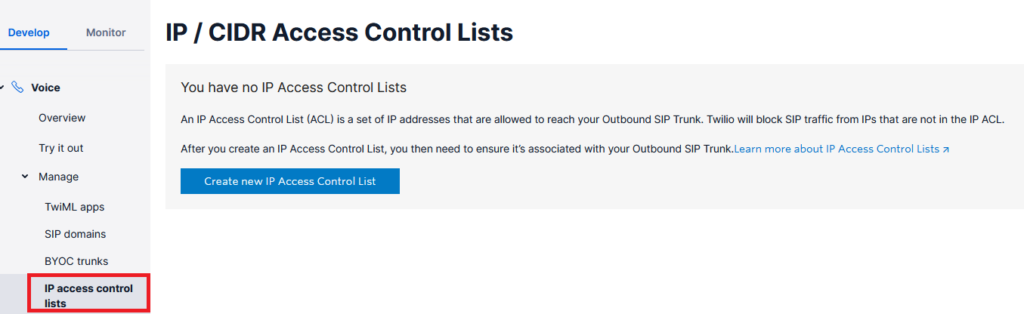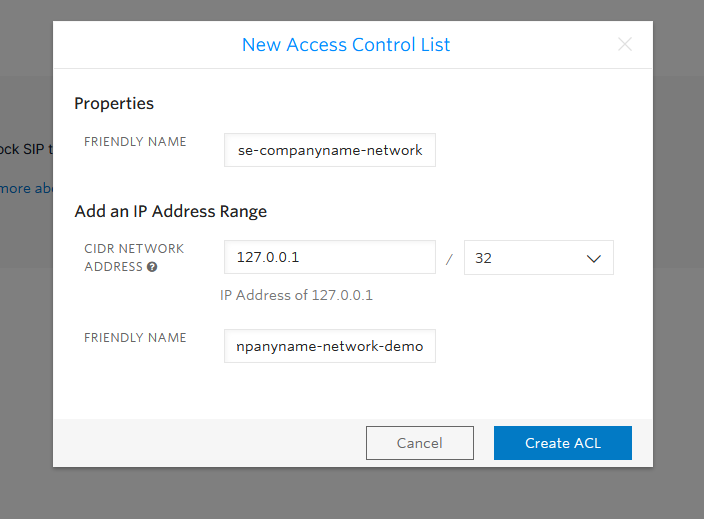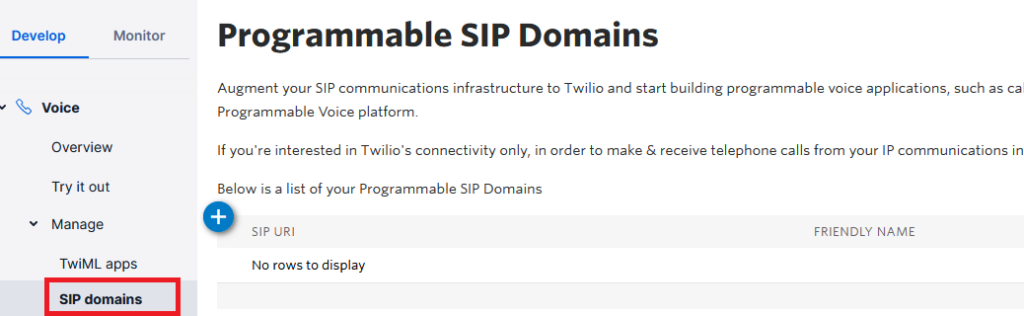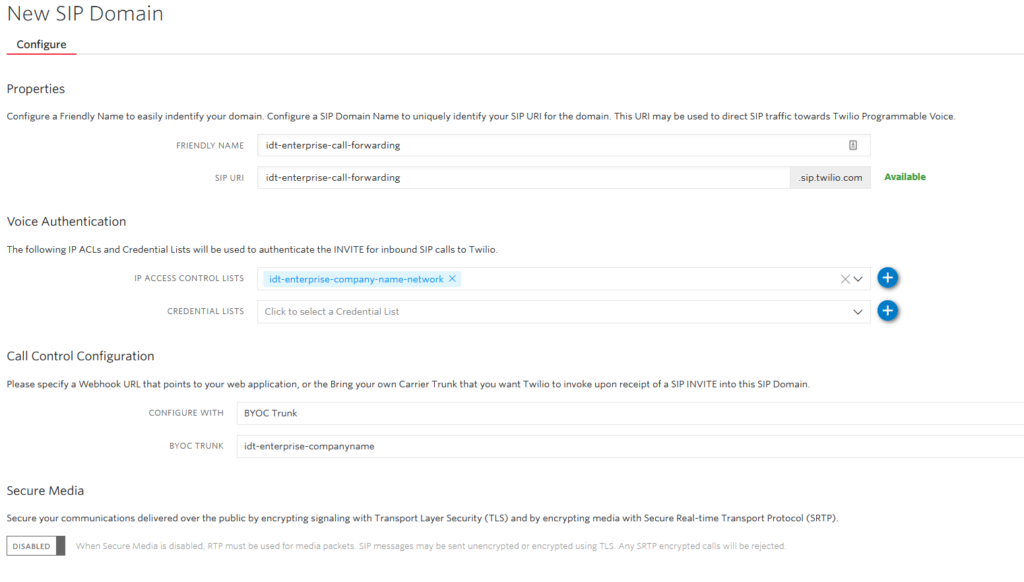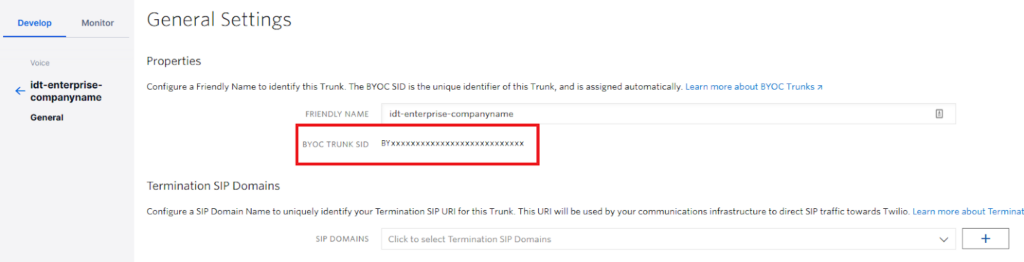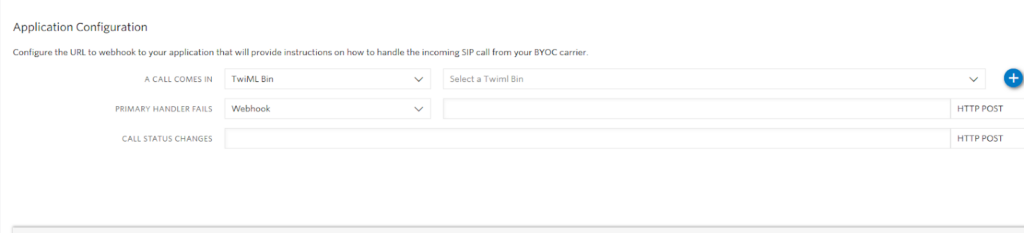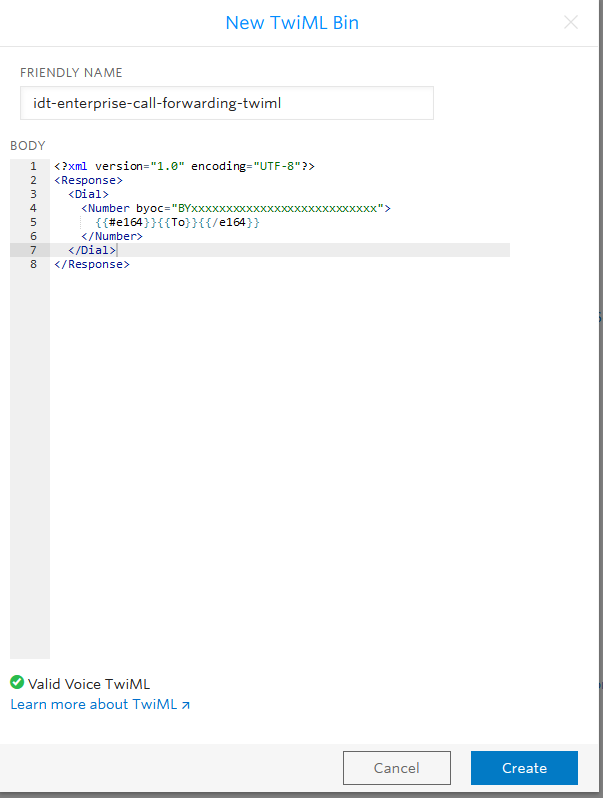Discover how our products can revolutionize the way you communicate and collaborate.
Explore our advanced voice solutions designed to optimize your communication workflows.
Diverse range of DID number solutions designed to enhance your communication capabilities.
Experience unparalleled communication efficiency with our advanced SIP Trunking Solutions.
Spam Monitoring and Remediation
Cutting-edge technology to proactively detect and neutralize spam flags on your DID Numbers.
Wherever your audience is, our platform ensures seamless messaging across diverse channels.
Build customer journeys by fostering interactive conversations, all within the framework of your app.
Connect with your audience in a simple and effective way through our cutting-edge SMS platform.
Harness the power of IDT as your chosen carrier while leveraging your platform’s advanced features and services.
Integrate Twilio with our robust carrier routing platform to achieve unparalleled Voice termination system.
Experience reliable and high-quality communication services while leveraging the advanced capabilities of Genesys.
Integrate IDT with the collaborative strength of MS Teams, unlocking efficient and feature-rich communication.
Experience the power of our carrier network seamlessly connected to Plivo through our cutting-edge BYOC solution.
Experience the power of our online voice tools, designed to simplify communication management.
Ensure the authenticity and integrity of outbound calls with our STIR/SHAKEN Verification Check tool.
User-friendly tool to verify the reputation of your business number, ensuring that it remains trusted.
Compare and gain insights into outbound call expenses, optimize budget, and make informed decisions.
Easily estimate and compare the costs associated with different DID numbers providers.
Compare inbound VoIP rates among top CPaaS providers and optimize your inbound call costs.
Generate custom SMS templates.
Array of comprehensive and innovative offerings tailored to address your unique business challenges.
Empower yourself with the resources you need to thrive in the dynamic landscape of communication.
Articles covering a wide range of topics.
Get answers to common queries.
Find instructions to make the most of our products.
Discover telecom insights and trends.
Find definitions of popular telecom terms.
A global telecom partner built to meet your needs.
Discover the story behind our commitment to delivering innovative solutions to connect people and businesses worldwide.
Learn about our robust network infrastructure that spans across the globe, ensuring reliable and secure connectivity.
Got a question, feedback, or need assistance? Our dedicated team is here to help!
Find partners or sign up for partnership programs.